Chart Wizard - Bar Chart Properties
Bar charts are one of the more widely-used chart types. They are easy to read and understand, and are useful for visually comparing differences or trends between groups of data.
After you have selected a bar chart from the list of chart types on the Type tab, you can then select a chart sub-type and configure various chart options.
Bar Chart Sub-Types
The chart sub-type determines how the chart will appear when you have more than one series on your chart. If you only have a single series, it does not matter which option you select. The sub-type applies to all series which use the selected chart type.
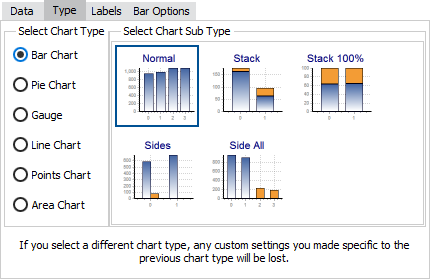
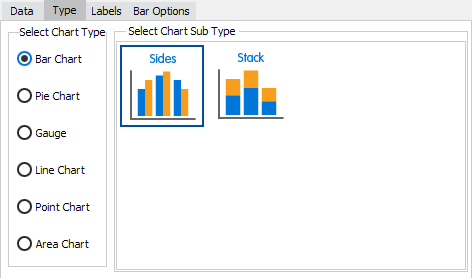
Standard charts have two options for the sub-type:
- Sides - Display a separate bar for each series for every data point.
- Stack - Only display one bar for each data point, divided proportionally between the series.
Classic charts have three additional options:
- Normal - Display the series on top of one another. This may obscure data from the series in the back.
- Stack 100% - Display one bar for each data point, showing the percentage each series contributes to the total. The height of all bars is set to 100%.
- Side All - Display each series sequentially on the same chart. The second series displays to the right of the first series.
Bar Chart Options
The Bar Options tab provides some additional configuration options for bar charts:
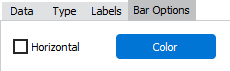
- Horizontal - Checking this box switches the axis so that the bars are displayed horizontally instead of vertically.
- Color - Choose a color for the bars in the selected series.
See also: Configuring Series Labels